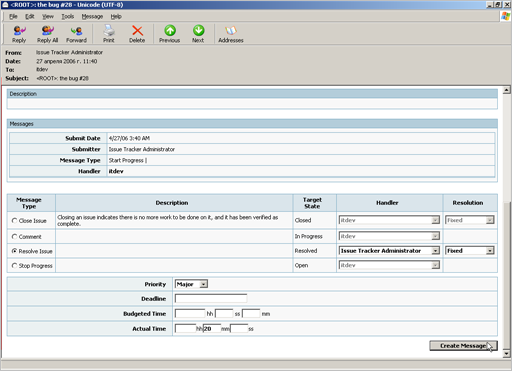To add a message using the HTML form in the e-mail notification messages:
- Create a notification rule for the project.
- Choose the HTML e-mail template for this notification rule.
- Use Web form at the bottom of the notification e-mail to enter the message information.
- Click the Create Message button.
- Enter message description and attach files.
- Send e-mail to TrackStudio.
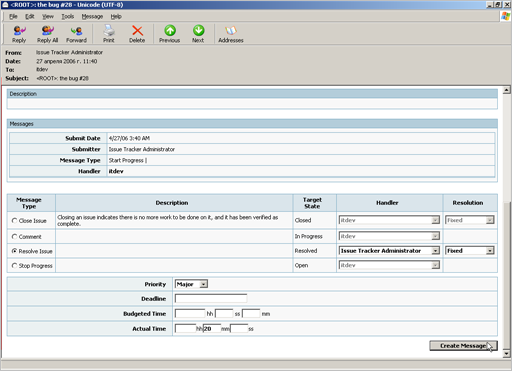
To add a message of the default message type using plain text e-mail:
- Create a new message in your e-mail client.
- Enter a task number (like #23) into the e-mail subject.
- Enter a message description into the e-mail body and attach files.
- Optional: To change the task handler, enter the name and the e-mail address of a new handler in the CC field.
- Send an e-mail notification to the e-mail defined in TrackStudio e-mail settings (mail.store.user property in trackstudio.mail.properties).