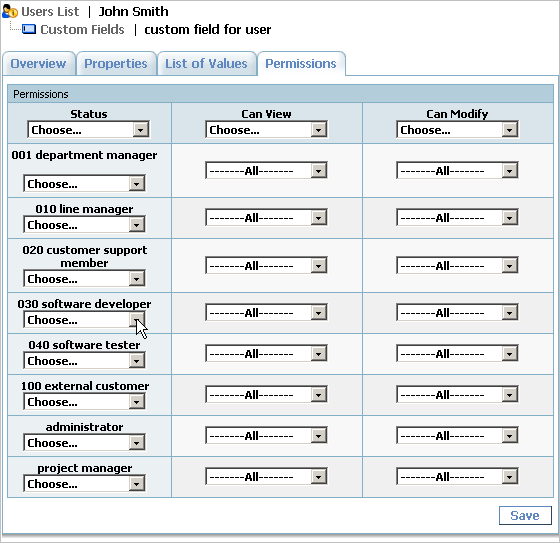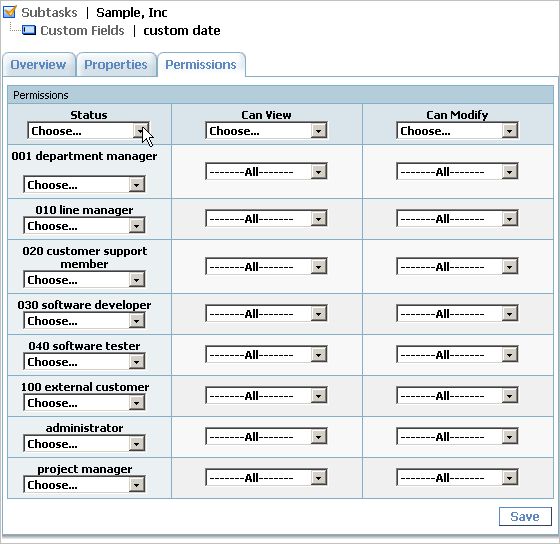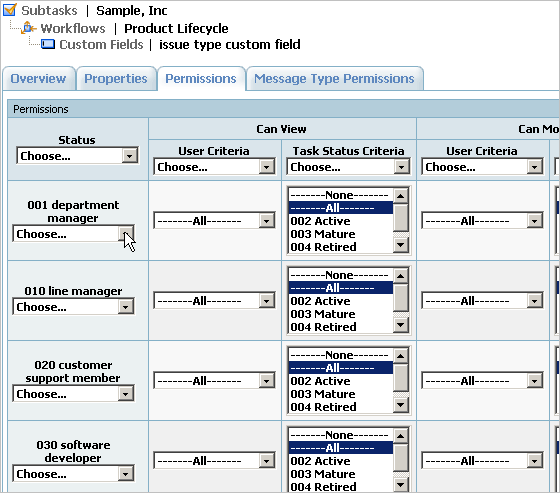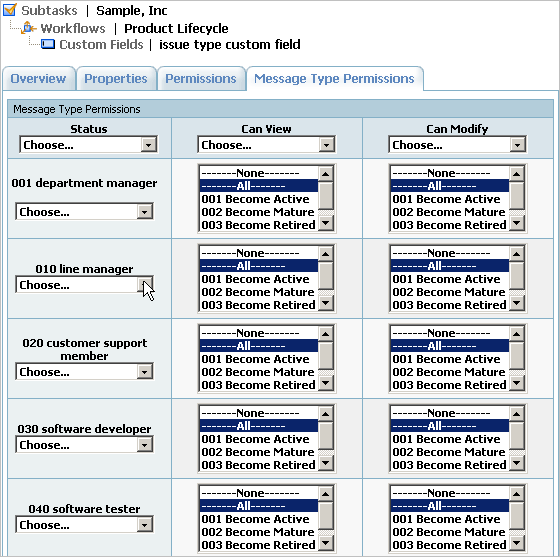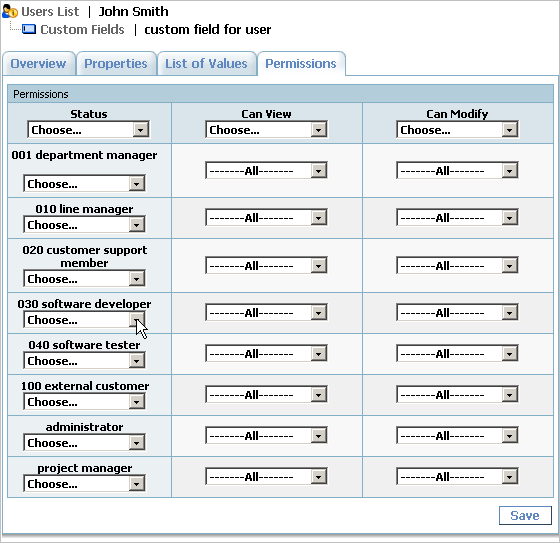To define who can view or edit a custom field connected to a task:
- Select the task containing the custom field.
- Click the Current Task -> Custom Fields... menu item.
- Choose a custom field.
- Click the Permissions tab.
- Define which users can view and edit the custom field.
- Click the Save button.
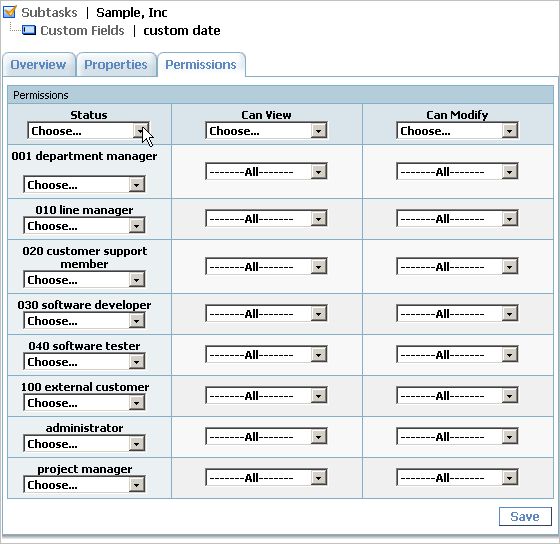
To define who can view or edit a custom field connected to a workflow:
- Click the Current Task -> Workflows... menu item.
- Choose the workflow which contains the custom field.
- Click the Custom Fields tab.
- Choose a custom field.
- Click the Permissions tab.
- Define which users can view and edit the custom field for each task state.
- Click the Save button.
- Click the Message Type Permissions tab.
- Define which users can view and edit custom field using the Add Message pulldown.
- Click the Save button.
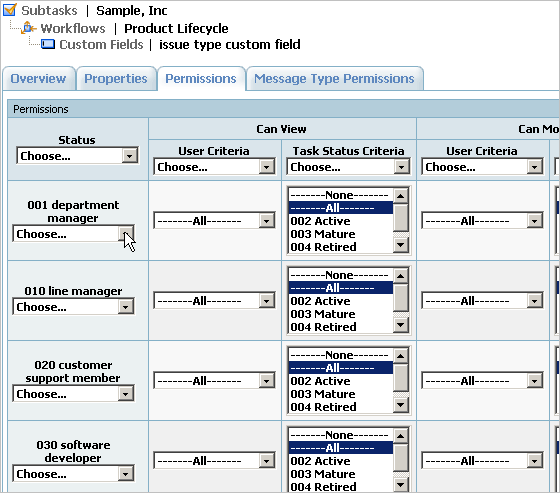
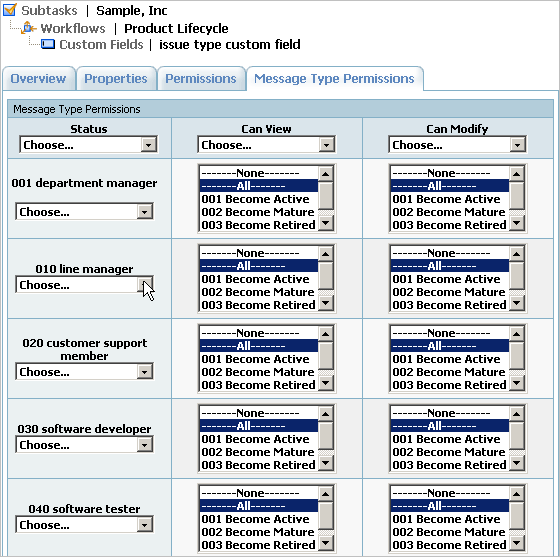
To define who can view or edit a custom field connected to a user:
- Select the user that owns the custom field.
- Click the Current User -> Custom Fields... menu item.
- Choose a custom field.
- Click the Permissions tab.
- Define which users can view and edit the custom field.
- Click the Save button.