This section describes how to create a new task or modify the existing one (Task Management->Task->Edit tab).
To create a subtask of the current task, you must choose the task Category, enter its Name and press the Add button. The task handler and deadline will be inherited from the upper level task.
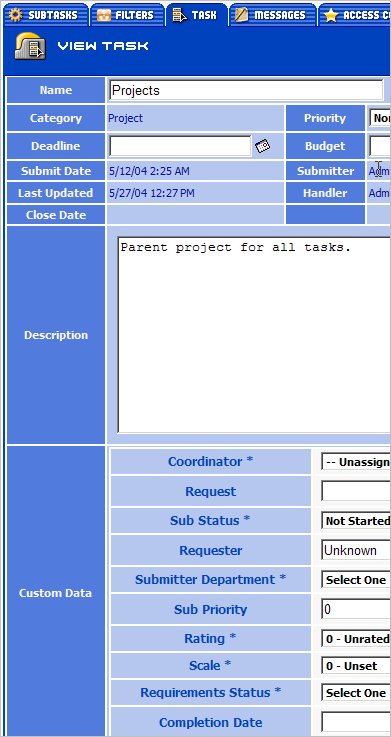
The purpose of the fields is described in View Task.
Not every task field can be modified at the Edit Task tab. Some fields, e.g. submit date, are set when the task is created and they cannot be modified. There are also estimated fields (e.g. Actual Budget) and fields for which the values are set automatically (e.g. Close Date).
After changing the task properties, press either the Save button, Cancel button or the Go to parent button. When the Save button is pressed, the system saves the changes, sends out e-mail notifications to users and opens the Messages tab. When the Go to parent button is pressed, the system saves the changes, sends out e-mail notifications to users and opens the Subtasks tab of the upper level task.
It is better to use the Save button if you want to add a message right after creating the task. The Go to parent button is useful when you enter into the system information about a number of tasks.
Be especially careful when changing the Parent Task. Such system objects as custom fields, filters, categories and workflows can be inherited. When the parent task is changed, the list of the parent tasks and inherited objects can also change, which can result in unpredictable consequences.
 Description
Description