This topic describes how to create a user.
Log into the system as root/root. After logging into the system, you are in the Task Management mode, which is used for managing tasks. To create a user, select the User Management mode in the upper menu. The current user is Admin with the login root.
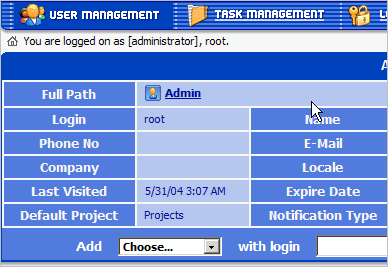
To create a subordinate user: enter the user group (developer); the login (e.g. peter); the name (e.g. Peter) and press the Add User button. Note that the newly created user has now become the current user and all further actions (editing, changing the password) will be applied to that user.

In the form that appears fill in the user's E-Mail, select the Locale and the Time Zone. The default project field allows you to specify the project which will be available to the user right after he/she logs in. Access rights for the default project are automatically granted. After making the changes, press Save.

Select the Change Password tab and enter the password for the new user. After that press the Set Password button.

Select the Admin user in the Full Path line of the Task Header and TrackStudio will show the list of subordinate users in the lower part of the screen.
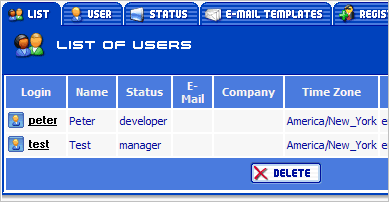
 Description
Description