This topic describes how to create a project.
Log into the system as root/root or switch to the Task Management mode (if you have not logged out from the system). The current task is a top level project called Projects.
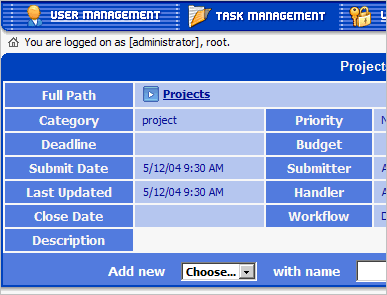
To create a project – enter the task name (e.g. TestProject); select the task category (e.g. project) and press the Add button. Note that the newly created project has now become the current task and all the further actions will be applied to it.
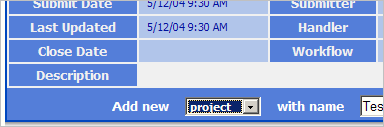
In the form that appears enter the project description in the Description field, set other options and press Save.
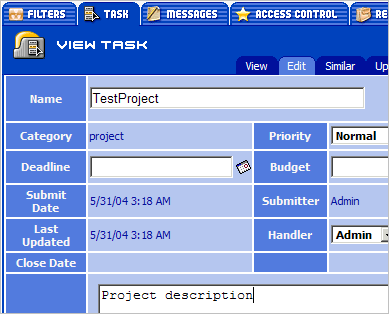
You will find yourself in the window for adding messages to this project. Here you can change the default handler for the project tasks or close the project.
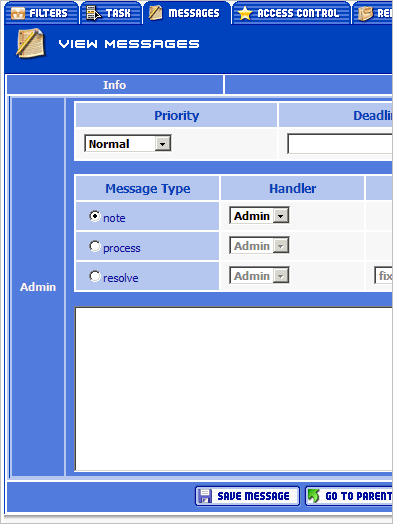
Now you could add a user - e.g. Peter - to the list of those working on the project. To do that, go to the Access Control tab. You will see all the users who can work on this project. Select the user Peter from the dropdown list and press Save.
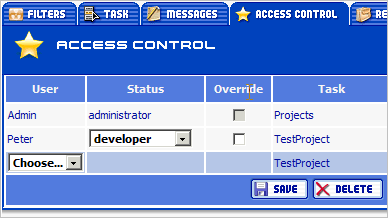
Log out after that.
 Description
Description