The following topic describes how to integrate TrackStudio with SCM tools.
TrackStudio supports integration with both of CVS and Subversion version control systems. SCM integration lets one see SCM commit information relevant to each task and browse last commits for your repository. You can assign multiple different SCM repositories for each of your projects.
To assign a repository connection for your project:
TrackStudio WAR:
- Open a trackstudio.scm.properties file
- Set trackstudio.scm.useSCM property.
- For each of your projects create trackstudio.scm.<name>.tasknum, where tasknum- task number of the your project. SCM integration will be available for subtasks of the specified task.
- Fill in other properties.
TrackStudio SA:
- Start TrackStudio Server Manager.
- Open the SCM tab.
- Mark the Enable SCM integration checkbox.
- Click the Add button.
- Enter the Connection name.
- Enter the Task # of your project. SCM integration will be available for subtasks of the specified task.
- Select the repository Type.
- Enter the Root of the repository.
- Enter Login and Password.
- CVS only: Specify Module and Character encoding.
- Click the Test Connection button.
- Click the OK button to save connection settings.
To import CVS/Subversion message into TrackStudio commit your files. Message will be added to the tasks specified in the message body.
Subversion:
$ svn commit -m "This message should be added to the task #1 and #2."
CVS:
cvs -z9 commit -m "This message should be added to the task #1 and #2."
2.8_bugs.txt (in directory C:\42\)
Checking in 2.8_bugs.txt;
C:/43/2.8_bugs.txt,v <-- 2.8_bugs.txt
new revision: 1.16; previous revision: 1.15
done
*****CVS exited normally with code 0*****
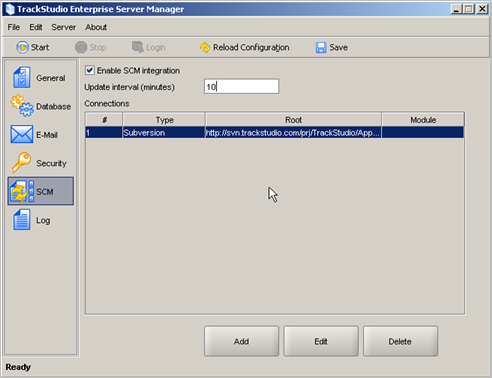
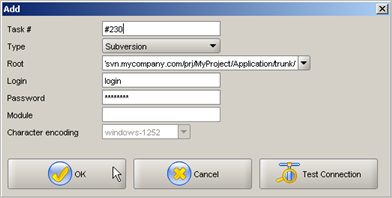
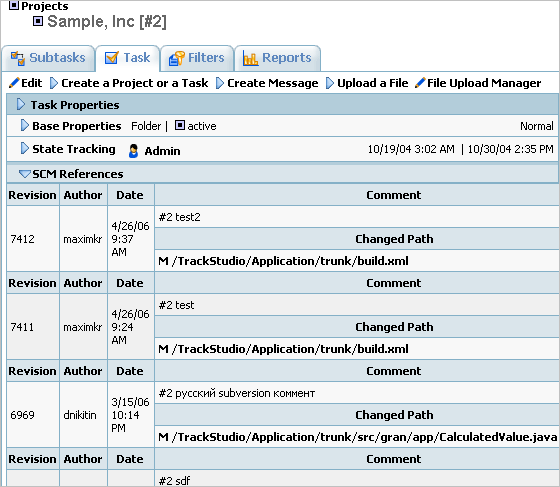
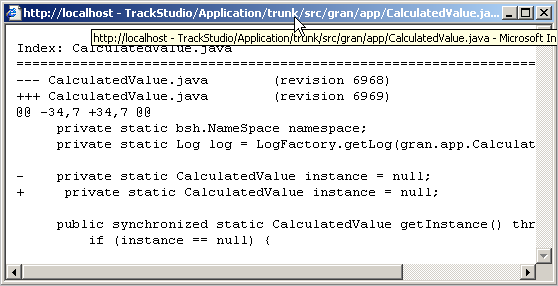
Topic path: Installation Guide > Integrating SCM and TrackStudio
 Description
Description