The following topic describes how to create a workflow.
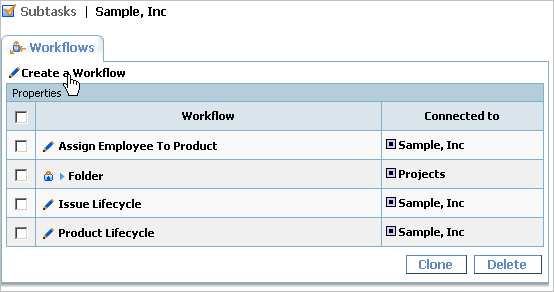
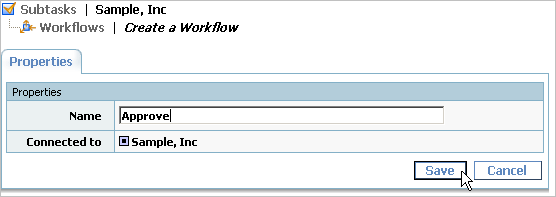
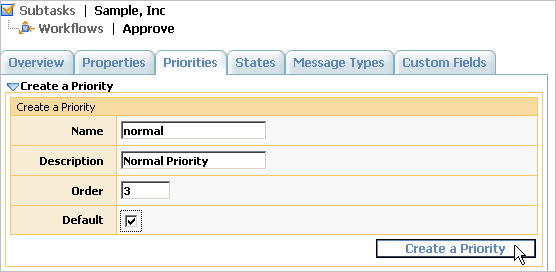
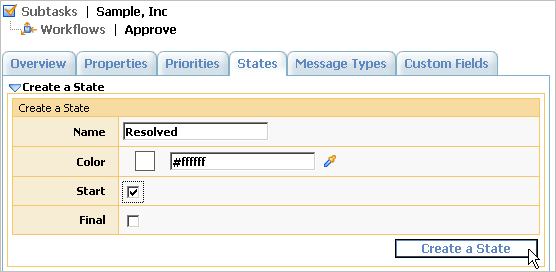
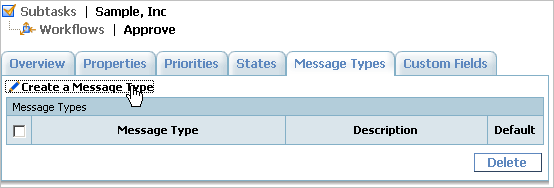
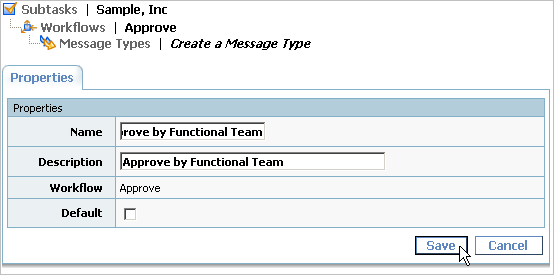
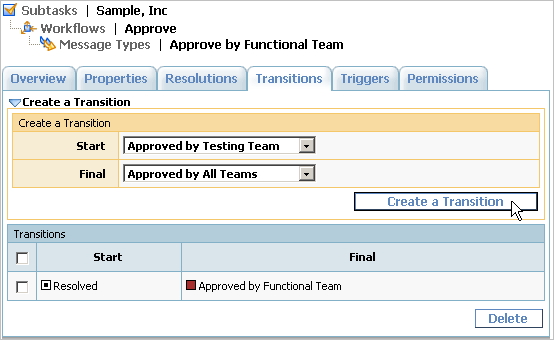
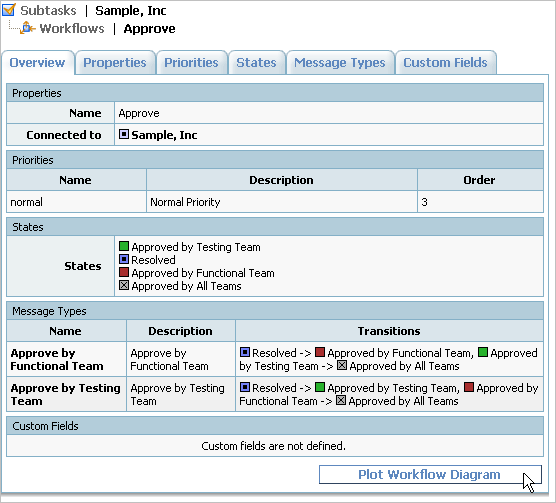
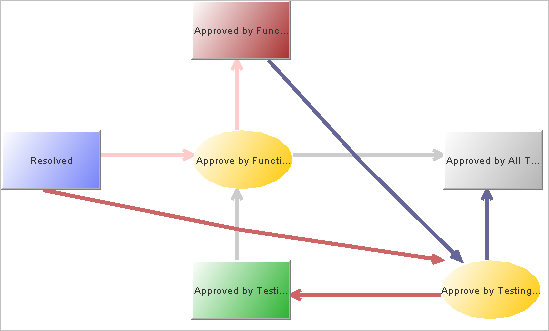
This examples describes how to configure parallel approval of the task by several approvers. For example, this lets a developer submit code, and have a functional team perform unit testing while testers check the code simultaneously. The deliverable can go to the next level only if it gets two approvals.
To configure a workflow that implements a parallel approval process:
|
State |
Description |
|
Resolved |
Start state. Nobody has approved the bug yet. |
|
Approved by Functional Team |
Deliverable was tested. |
|
Approved by Testing Team |
Deliverable was checked. |
|
Approved by All Teams |
Deliverable was both tested and checked. |
|
Message type |
Transitions |
Permissions |
|
Approve by Functional Team |
Resolved -> Approved by Functional Team Approved by Testing Team -> Approved by All Teams |
Members of Functional Team only. |
|
Approve by Testing Team |
Resolved -> Approved by Testing Team Approved by Functional Team -> Approved by All Teams |
Members of Testing Team only. |