This section describes how to list subtasks of the current task (Task Management->Subtasks tab).
The Subtasks window allows you to view the information about subtasks of the current task. If the current task has no subordinate tasks, this window is not available. The list of displayed columns depends completely on the selected filter, except that the Task Name is always displayed. All the filters are permanent and the user has to customize them only once. For example, you can adjust the system of filters so that when you access one of your projects, you will see all overdue issues, and when you access another project, you will see the list of questions submitted to you. To select a filter for the current task, use the drop down list in the right-hand part of the window. The Search field allows you to quickly find a task by keyword among those tasks which have passed the filter. You can find more details about the query language syntax in the topic Full Text Search.
For example, just the task list can be displayed.
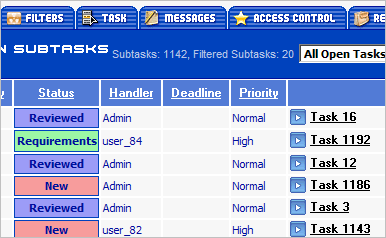
The task list with all the subtasks can be displayed.
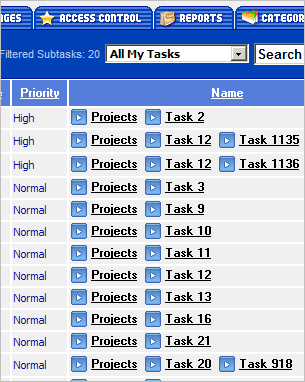
The task list with messages can be displayed.
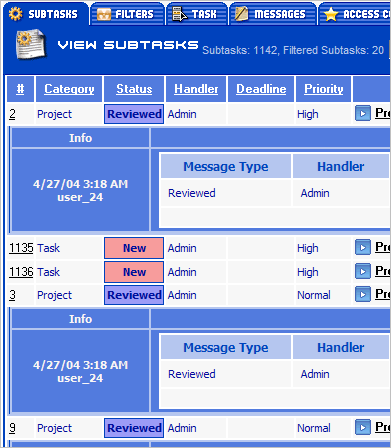
The task list with messages and the bulk edit tool can be displayed. To create a message, you must type the message text, specify the message type, its handler and resolution and press the Save Message button. When using the bulk processing tool, messages are created only for those tasks that have a bug-note entered for them.
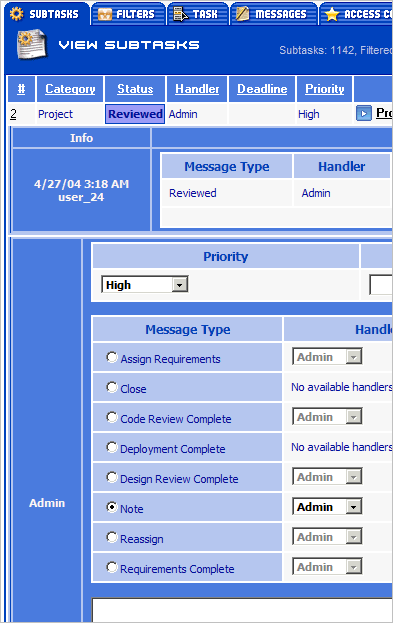
If there are more subtasks than the current filter allows to be displayed on one page, a slider appears so you can choose which page you want.
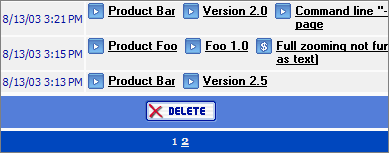
To delete a task or a message you must check the task or the message and press the Delete button. You cannot delete a task that has subtasks.
 Description
Description