This section describes how to create a registration rule or view an existing one (User Management->Registration->List).
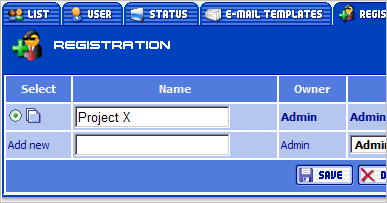
General registration properties include:
|
Property |
Description |
|
Select |
Use the Select button to select the current registration rule. You can view or edit the selected registration rule. |
|
Copy |
Use the Copy button to copy the registration rule. |
|
Name |
Registration rule name. |
|
Owner |
The user who creates a registration rule is the manager user for all users who register in the system using this rule. Only the owner or his manager can modify a registration rule. |
|
User Status |
The user status assigned to a new user upon the registration |
|
Task |
Lists the task the project users can access. Users can access directly either the specified project or the automatically created subproject of the specified project. |
|
Delete |
Use this checkbox to select a registration rule for deletion. |
To create a new registration rule, enter the Name, select User status and Task and press the Save button. To delete a registration, check the registration rule and press the Delete button. While editing a registration rule in the future, you will not be able to change the User Status or the Task field.
 Description
Description