This section describes how to modify the registration settings (User Management->Registration->Edit).
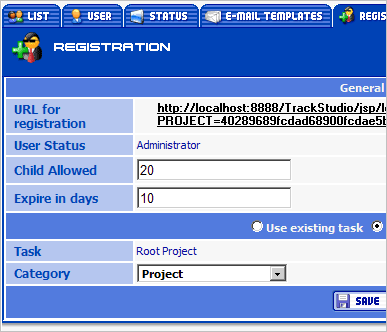
The following parameters can be specified as well:
|
Property |
Description |
|
Child Allowed |
Specifies the maximum number of sub-users that the new user can create. |
|
Expire in days |
Specifies the number of days after which the created account expires. If the parameter is not specified or is set to 0 there will be no time limitations for the new user to use his/her account. In that case the account will expire when/if one of the parent users' accounts expires. |
|
Use existing task / Create new task |
Specifies whether a new task is created for the new user or whether he/she is granted access to an existing task. The Create new task option is usually used when organizing a hosted service -- when tasks for different self-registered users should be independent. In this case a new task is created and the new user is granted access rights to it. The Use existing task option allows customers to register with the system and to enter the information about bugs for an existing project. Use existing task is set by default. |
|
Category |
If Create new task is selected, you can define Category that specifies the category of the new task. |
To save the registration parameters press the Save button.
Suppose we need to organize a hosted service. To do that, new users with the manager status should register with the system. Their parent user should be Admin, they should be allowed to create 2 sub-users and to use their account for 30 days and they should have their own project for creating subtasks. In this case the Admin user should create a registration rule on the User Management->Registration->List page with the following parameters:
Registration Name: Hosted Service
Registration User Status: select manager
Registration Task: select Projects
To create a new registration rule, press the Save button.
Then set the parameters of the Hosted Service rule on the User Management->Registration->Edit page:
Child Allowed: 2
Expire in days: 30
Check the Create new task radio button
Category: choose project
Suppose we need to grant customers access to the information about bugs in the system being developed now. To do that, new users should register with the system under the tester status. They should not be allowed to create sub-users, they should have no time limitations to use their account, and they should have access to the project Development. In this case you should create a registration rule like:
Registration Name: Test Development
Registration User Status: select tester
Registration Task: select Development
To create a new registration rule, press the Save button.
Then set parameters of the Test Development rule on the User Management->Registration->Edit page:
Child Allowed: 0
Expire in days: <empty>
Choose the Use existing task radio button
 Description
Description