The following topic describes how to integrate TrackStudio with Internet Information Server.
This topic describes how to permit access to TrackStudio via an existing Internet Information Server. TrackStudio can be configured so that when you reference an IIS "virtual folder" (e.g. /TrackStudio), you will be redirected to TrackStudio.
To integrate TrackStudio with Internet Information Server:
- Start the IIS administration software (Start -> Programs -> Administrative Files -> Internet Information Services).
- Create a virtual TrackStudio folder for one of the web sites, e.g. for the Default Web Site (Action -> New -> Virtual Directory).
- Specify the <TRACKSTUDIO_HOME> path as a local path to the virtual folder.
- Allow the Execute permission.
- Add a filter to the selected web site (Default Web Site -> Properties -> ISAPI Filter -> Add...).
- Select the <TRACKSTUDIO_HOME>\lib\isapi_redirector2.dll file as executable.
- IIS6 only: Allow the Web Service Extension to operate:
- Click on the Web Services Extensions item in the left hand pane.
- In the right hand pane, add a new Web Service Extension.
- Browse and set the required file for this extension to the <TRACKSTUDIO_HOME>\lib\isapi_redirector2.dll
- Set the status to allowed.
- Define the trackstudio.siteURL (in the trackstudio.properties file) as http://<IIS server>/TrackStudio
- Execute install4iis.js
- Restart Internet Information Server.
- Restart TrackStudio Enterprise.
- Now TrackStudio will be available as http://<IIS server>/TrackStudio

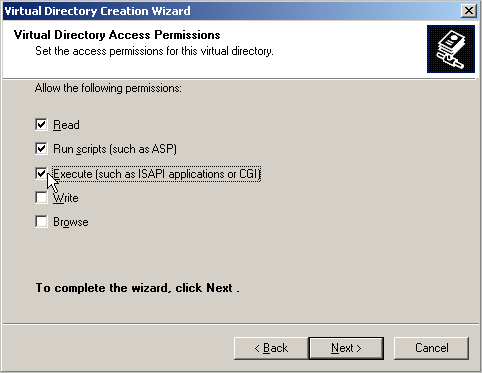
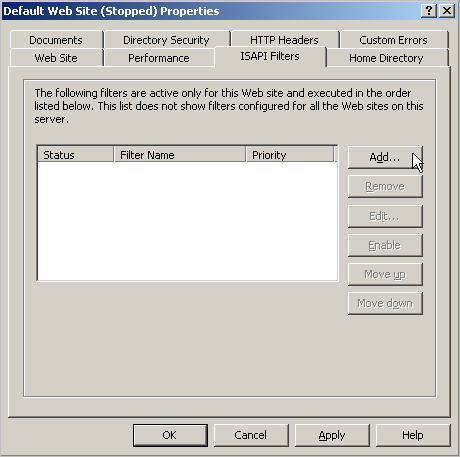
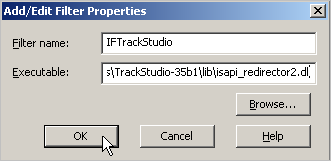
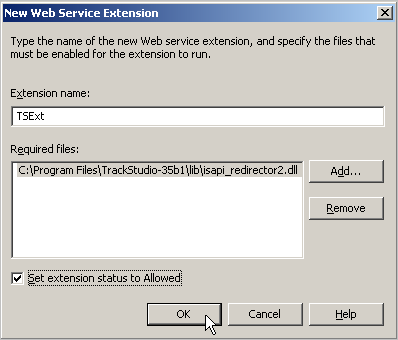
It is very important to start the IIS and TrackStudio in the proper order -- first start IIS and then start TrackStudio. When starting TrackStudio you will see a warning message, informing you that the specified port is not available. You can safely ignore this.
 Description
Description