The following topic describes how to configure the user authentication via NTLM.
To configure the user authentication via NTLM:
- Login into Microsoft Windows as Administrator.
- Run the Configure Your Server application. (Control Panel / Administrative tools / Configure Your Server).
- Use the Networking/DHCP tab to configure a DHCP server if necessary.
- Use the Networking/DNS tab to configure DNS if necessary.
- Use the Active Directory tab to configure a domain controller if necessary.
- Use the Windows Components wizard to install WINS if necessary.
- Enable NTLM in trackstudio.security.properties
trackstudio.useNTLM yes
- Specify a domain name and WINS address in trackstudio.security.properties
jcifs.smb.client.domain=WORKGROUP jcifs.netbios.wins=192.168.100.1
- Click the Test Connection button to test the NTLM connection.
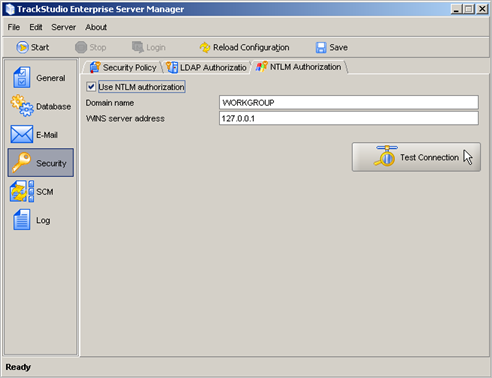
How it works:
If trackstudio.useNTLM is set to yes, TrackStudio will use the NTLM protocol as the mechanism of users’ authentication. This mechanism provides the possibility of saving logon data about authorized users using WINS a service, and allows users to avoid entering their login name the next time they access TrackStudio.
- The NTLM mechanism uses the WINS and DNS services, which means your network must have an accessible host configured as a domain controller. A domain controller can be installed with Windows Server operating systems only. Use either Microsoft Windows 2000 Advanced Server or Microsoft Windows 2003.
- You have to use your TrackStudio login in the Login window.
- Even if you use NTLM authorization, you will have to register a new user in TrackStudio first.
 Description
Description