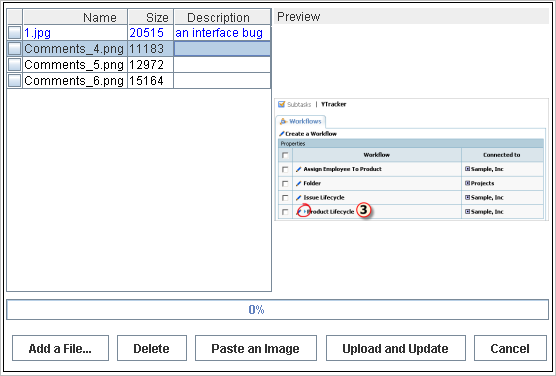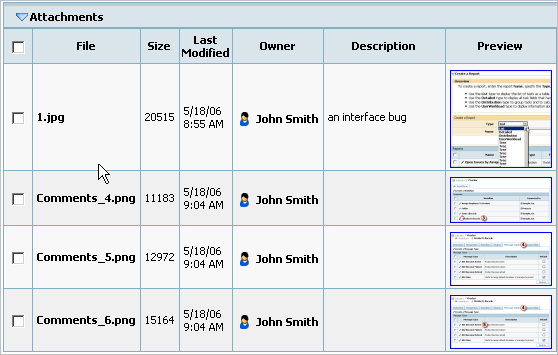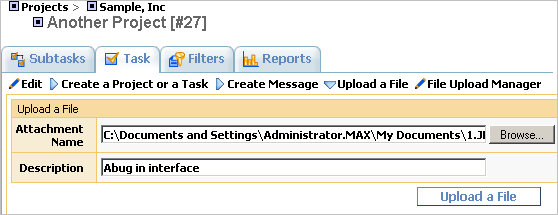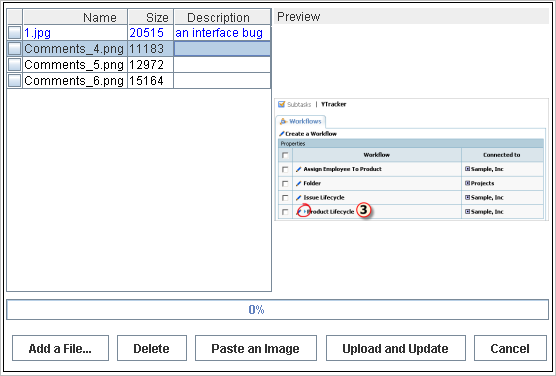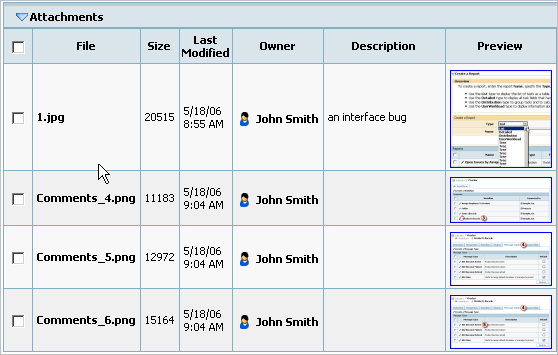To attach a file to a task:
- Click the Task tab.
- Expand the Upload a File pulldown.
- Fill in the attachment name and description.
- Click the Upload a File button.
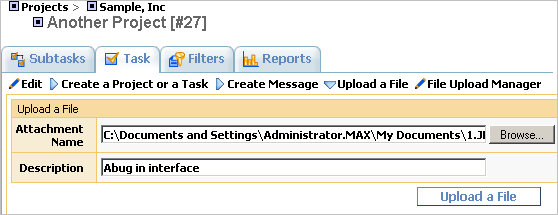
To attach a screenshot to a task (Microsoft Windows only):
- Click the Task tab.
- Click the File Upload Manager link.
- Copy screenshot to clipboard using Alt-PrtSc.
- Click the Paste an Image button.
- Click the Upload and Update button.