TrackStudio can send out email notifications when a certain event occurs or at regular intervals. Each e-mail notification type is configured separately. To receive e-mail notifications, the user must subscribe to them or ask the manager to subscribe to them.
TrackStudio can send out e-mail notifications when the following events occur:
- a new task is added to the system or an existing task is modified
- a message is added to the task or other associated events (changing the handler, entering the elapsed or estimated time by the developer, etc .)
You can activate this type of notification on the Filters->Notify tab. Please refer topic E-Mail Templates to learn how to configure e-mail notification templates.
Sending out e-mail notifications at regular intervals is performed according to the specified schedule irrespective of the events occurring in the system. You can activate this notification type on the Filters->Subscribe tab.
Let us take a closer look at event-based e-mail notifications. Different e-mail notification rules can be active for different projects simultaneously. Each rule is defined using the following parameters:
- Filter - the filter determines for which events e-mail notifications should be sent. For example, a rule can be defined so that a notification will be sent only if the subscriber is the handler of the task (task handler=”current user”). TrackStudio checks whether the filtering conditions have been met and sends out e-mail messages after the task has been modified. You can specify a filter based on the message parameters for many modifications, such as changes in the status, the resolution, the handler or others. E-Mail notification rules do not depend on the filter currently selected on the subtasks tab.
- Task - Email notification system is activated for a certain task or project. If the system is activated for a project, it affects all sub-projects and the tasks contained within. For example, if a user subscribed to email notifications for the project TestPro, it would automatically be activated for all subtask of this project. Also, the rule would be activated both for the existing tasks and for future tasks .
- User - a user is the recipient of email notifications. To receive e-mail notifications, a user should specify his or her e-mail address. If the e-mail address is not specified, e-mail notifications can’t be sent to this user.
When a task is modified or a message is added, only one e-mail notification is sent, even if the change falls under several filters. In such cases the task field which is closest to the modified task in the hierarchy of tasks is used. For example, if we have the following hierarchy of projects A->SubA->SubSubA, the subscription to the filter X is activated for the task A, the subscription to the filter Y is activated for the task SubA, the email notification will be performed according to the filter Y when SubSubA is modified. If one level has an activated subscription to a number of filters, the filter is selected randomly.
When defining an e-mail notification rule it is important to differentiate between the following tasks:
1) The parent task for the filter -- this task is displayed in the Task column on the Filters->View tab. This task determines for which tasks the filter will be visible; it does not directly influence the e-mail notification.
2) The task for which the e-mail notification is activated. This task is displayed in the Task column on Filters->Notify tab. The email notification will be sent when this task or one of its subtasks are modified. You can activate the email notification for several of the subprojects in each filter.
3) The modified task -- modifying this task results in email notifications.
Workflow settings also influence the e-mail notification. The manager can forbid sending out email notifications to certain user groups on certain transitions. You can find more details about the settings of the workflow in the topic Transitions.
The email notification system checks the filtering conditions a bit different from the usual routine. That is why a filter may be useful for the e-mail notification system, but often cannot be used to filter tasks.
Each filter consists of two parts – one part defines the rules for filtering tasks, while the other part defines the rules for filtering messages. When a new task is created, the notification will be sent if the task meets the filtering conditions for tasks. If there are no filtering conditions specified, the e-mail notification will be sent when any task is modified. When a task is created or modified, filtering conditions for messages are not checked even if they are specified. The following parameters are also ignored:
- Task/Page
- Deep search
- Sort order
- Column visibility
Note that when a new task is created, the e-mail notification is sent once the Save button is pressed -- not the Add button. If the Save button is not pressed, the e-mail notification will not be sent.
When a message is created, the first thing TrackStudio checks is whether the task meets filtering conditions. Then it determines if the added message meets the filtering conditions for messages. If there are no filtering conditions for messages specified, the e-mail notification is sent when any message is added. Sending e-mail notifications must also be allowed in the settings of the workflow.
TrackStudio does not check the following filter parameters while checking the filtering condition for messages:
- Task/Page
- Deep search
- Sort order
- Column visibility
- View Messages
- Filter Messages
- Bulk Processing tool
In the email notification rules, the “current user” means the subscribed user; but when filtering tasks, the “current user” means the user who has modified the task or added a message. For example, if a user performs filtering tasks and makes use of the “handler=current user” condition, it will display the tasks of the logged user. If a user customized the email notification system using such a filter, he or she will receive notifications if he is the handler of the modified tasks no matter who is modifying them.
Email notifications are sent out in HTML or text format. At the beginning of each email notification message, there is information about why you are receiving this email notification. After that you will find the information about the task which has been changed.
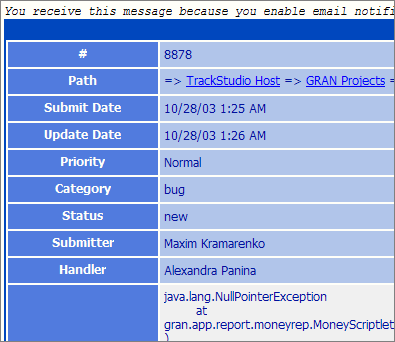
If the task has any subtasks, the list of subtasks is displayed according to the filtering conditions. Note that such parameters as deep search or view messages are not used to determine the necessity of sending a notification, though they are used to format the e-mail notification. For example, if a filter used for e-mail notification has the deep search option on, the e-mail notification will include the list of all subprojects of the modified project.
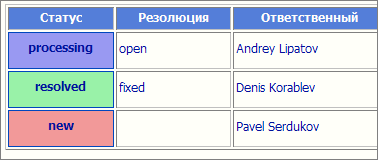
Then follows the list of messages for the modified task.
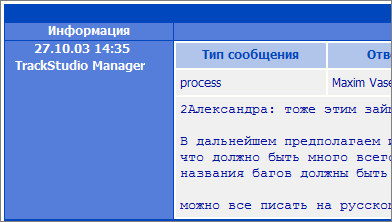
If submitting via email is enabled and the HTML email notification is used, the form for submitting via e-mail is displayed.
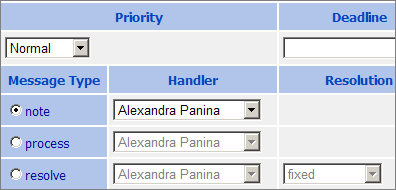
Here are some examples of using filters for the email notification system.
1) "message submitter" "is not" "current user". If subscribed to this filter, a user will get email notifications both when a new task is added and when some other user (not him/herself) adds a message (bug-note).
2) "(task) handler" "is" "current user". If subscribed to this filter, a user will get email notifications only if he/she is the handler of the task.
3) "(task) priority" "is" "high" and "message submitter" "is" "Customer". If subscribed to this filter, a user will get email notifications both when a high-priority task is added and when the Customer adds some messages to the task.
4) "(task) handler" "is" "current user" and "message submitter" "is not" "current user". If subscribed to this filter, a user will get email notifications when other users add a message to the task the handler of which is the subscribed user.
Subscribing to the All filter for a certain bug or task is similar to using the "watch" mode in some systems, i.e. a user will get email notifications whenever there is a change in the task status or any messages are added.
 Description
Description